One of the chief challenges in the design of Momentum — both for users and for the dev team — has been calendar integration (currently available with Google Calendar).
The challenges with Momentum’s marriage to Google Calendar
If you’ve been a Momentum user for a while, you may have experienced some of these challenges with Google Calendar integration with Momentum:
- Events repeating in Momentum
- Events deleted in GCal but still showing up in Momentum.
- Syncing issues that required you to unsync and resync GCal.
- Issues with recurring events.
- Getting used to working in the separate Momentum GCal and having to duplicate your calendar events from your main calendar to the Momentum GCal to get them to show up in Momentum.
All of these issues stem from the complexity inherent in any calendar program, and trying to replicate all those features in Momentum. The original idea was to allow users the ability to create events in either place — Momentum or GCal — and have them sync with each other in real time. But that has required significantly more effort than we could have predicted — and unfortunately resulted in a set of features that didn’t work as well as we hoped.
Our NEW integration with Google Calendar
So we went back to the drawing board.
Because of all our users’ experiences and generous feedback, we realized a few things:
- At its core, Momentum is a planning tool, not a scheduling tool. While those two functions relate, they’re not the same. And trying to do both has created an integration that doesn’t work anywhere near as cleanly as we’d like it to (or as users deserve).
- Users already have all the robust scheduling functionality they need present in calendar programs like GCal, so there’s not really a need to replicate those functions in Momentum.
- Ultimately, what users need is to be able to VIEW their calendar events in Momentum, as constraints to their planning (e.g., I have three meetings today, so I know I only have one focus block available to do my project work).
All of those learnings — and a few others — resulted in our new approach to GCal integration.
How the new GCal integration works
GCal integration is now one-way: users create their scheduled events in their main Google calendar (no separate Momentum GCal needed), and those events appear in the user’s Momentum account (in weekly and daily planner views).
Calendar events pulled from GCal will have both a link symbol and a Google “G” logo on them, so they’re easy to differentiate from other tasks and project chunks.
Also, because events are read-only, their color border can no longer be customized like other actionables.

GCal events in Momentum are read-only, but are linked to the user’s GCal.
Clicking anywhere on the event actionable will open the user’s GCal, allowing them to make any changes to the event directly in their calendar. Those changes will then be reflected in Momentum.
All-day events also now appear in Momentum. On the weekly planner they appear in Scheduled Events on the left panel, and in the Weekly Dashboard. On the daily planner they appear in Today’s Schedule, in a new field: “All-day”.
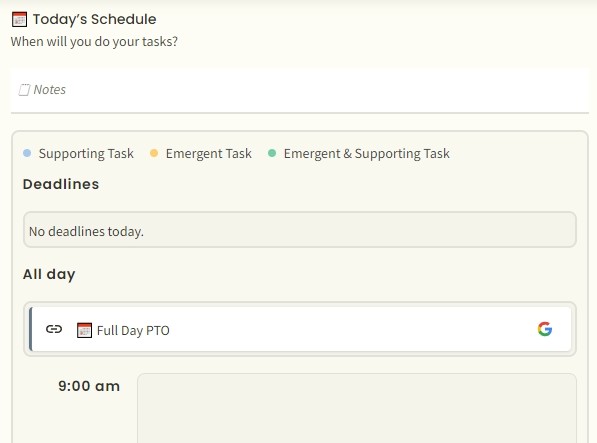
Benefits of this approach
While users can no longer create scheduled events in Momentum, this change comes with a host of other benefits:
- Syncing issues are minimized, since the GCal is now the “source of truth” for events and Momentum is just displaying what’s in GCal.
- The separate Momentum GCal is no longer necessary; Momentum syncs to the user’s main GCal (the one associated with their gmail address).
- Users can take advantage of all the scheduling functionality available in Google Calendar, and see — and plan against — all those things (recurring events, all-day events, etc.) in Momentum.
- In general, the user’s experience with Momentum and GCal together will be much smoother, cleaner, and easier than before.
Note to MSOffice and iCal Users: in case you thought this was all about GCal, this approach will allow us to more smoothly and easily integrate with your calendar programs as well, meaning you’ll see those integrations much sooner than originally planned. Keep an eye on our development roadmap for updates on those feature releases.
One additional note: if you don't (or can't) take advantage of the GCal Sync, you will still see the Add Scheduled Event button in Momentum, so you can still created basic scheduled events in Momentum.
To take advantage of the new GCal Sync
- Click on your profile image and go to Settings.
- Select the Integrations tab.
- Click Disconnect.
- Wait a few seconds, and click Sign in with Google.
- In the pop-up, select your account you wish to sync.
- Click Continue.
- Click Allow (giving Momentum permissions to view your GCal).
You’re all set! GCal events will appear in your Momentum automatically.
