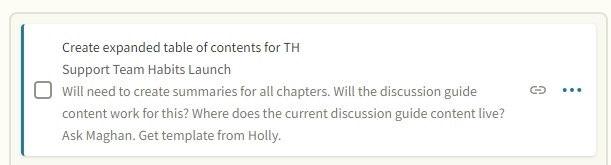Releases 1.14.0 - 1.15 add several new features and enhancements, all around the concept of “notes” fields.
- They add general notes fields to all planner view dashboards
- They add notes field functionality to all actionables (projects, milestones, benchmarks, chunks, tasks, and events).
Updates to planner views notes fields
Now all the planner dashboards (yearly, quarterly, monthly, weekly, and daily) have notes fields.
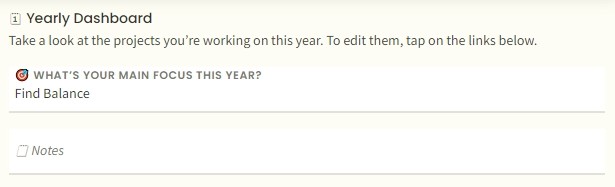
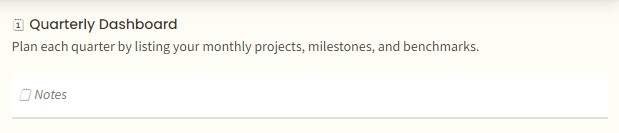
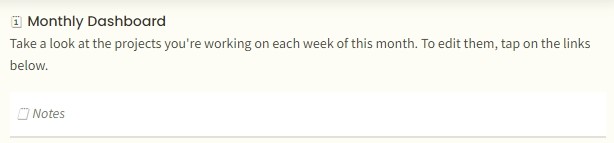

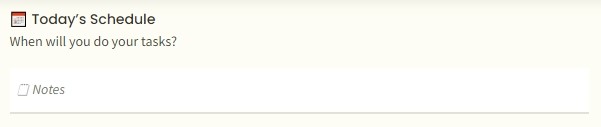
The yearly and weekly dashboards still have the “focus” field (“What’s Your Main Focus This Year?” and “What’s Your Main Focus This Week?”) separate from the notes field. While the focus field can hold more than a couple lines of text, we encourage you to use it as intended, writing a few words, or maybe a sentence or two at most, to focus your attention on a project, objective, or theme for that time horizon.
For all of the dashboard notes fields, we’ve added two main enhancements that improve their functioning, display, and (we think) usefulness to you:
Update #1: expanded text field
You can now type any notes you want in this field. The field will continue to grow as you add additional text, and will display the first two lines of that text once you click away from the field. This saves screen real estate for other things on the dashboard. Click into the field again to see the full entry.
Update #2: active links
You can now add active URL links to your notes fields. There are two important requirements for getting the links to function correctly:
- You must include the full text of the URL, including http:// or https:// at the beginning.
- After the link URL, be sure to leave a space before adding any text or punctuation, or those will be included in the link and the link won’t function. Example: https://www.hellomomentum.app ; note the space between the URL and the semicolon.
All actionables now have notes fields
That’s right — the second feature we’ve added this release is the ability to add notes to any actionable. This could be additional context on a project you want to remember later, a list of questions you want to ask on your call with a prospect (scheduled event), even a short list of subtasks under a main task. The fields are there for whatever purpose works best for your planning and doing.
Much like the planner dashboard notes fields, the actionables’ notes fields expand to include as much text as you wish. They also support active URL links.
To use an actionable notes field, just create a new actionable, or edit one you’ve already created. Once the actionable is open, you’ll see the notes field below the upper level project/chunk field (see screenshot). Click the Save button to save the actionable with any new notes you’ve added.
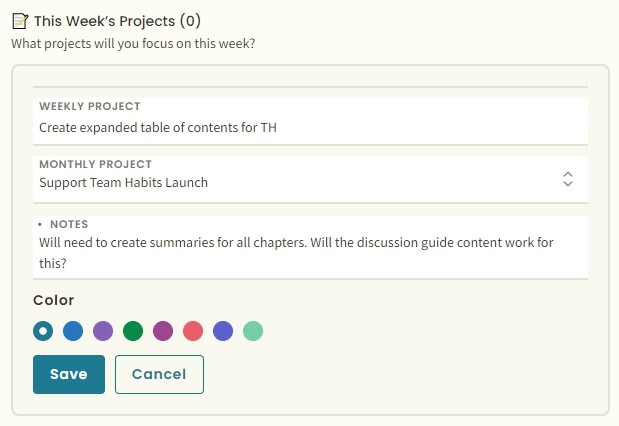
Actionable notes field display
When the actionable is open, the notes field remains fully expanded, with all notes visible.
When you save the actionable, only the first two lines of the notes field are visible in the actionable pane.
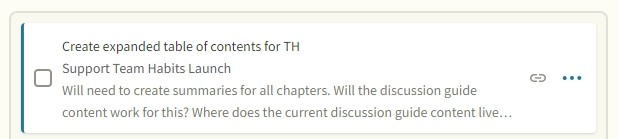
However, if you click or tap on the actionable, the pane and the notes field will expand to show all of the notes you’ve entered. If you click or tap the actionable again, the notes field will retract to show only the two lines, saving you that all-important screen real estate.