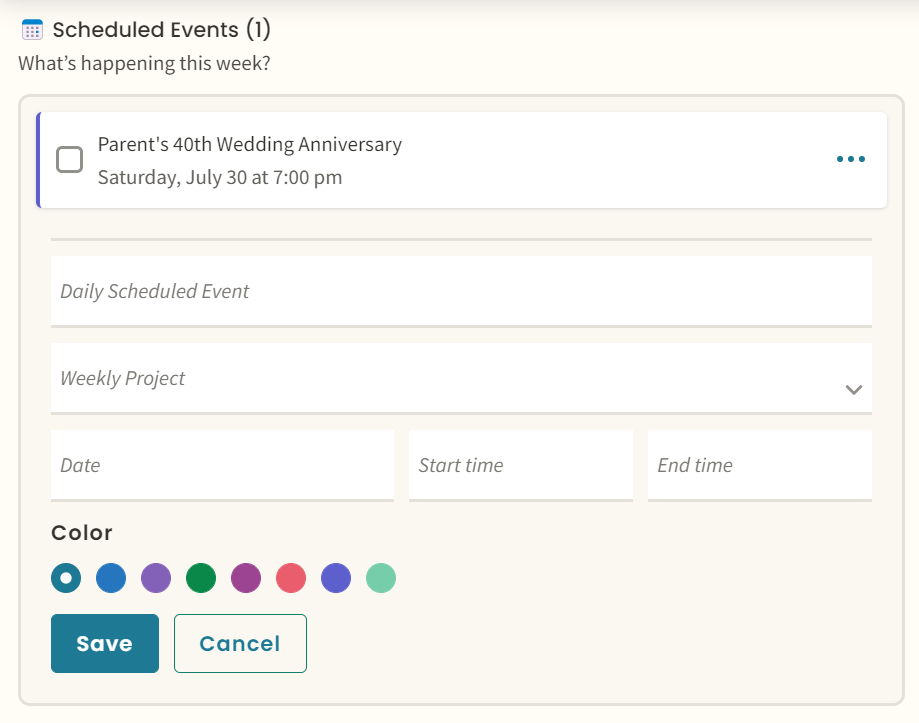Important Note: If you have activated Google Calendar Sync, you will not see the Add Scheduled Event button, and will not be able to create scheduled events in Momentum. This is by design. To create events, go to your Google Calendar and create your events there. The calendar sync will pull those events from your calendar into Momentum for viewing. The latest information on the Google Calendar Sync is here.
We include scheduled events on the Weekly Planner since they’re an indispensable part of planning your time blocks. When you first enter the app, scroll down on the left, where you'll find the ‘Scheduled Events’ section:
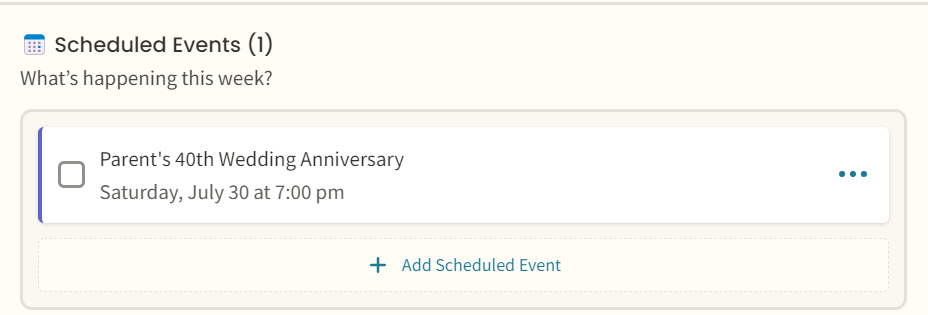
A scheduled event is usually time-bound (meetings, calls, kid pickup, etc.) You’ll need to work with the predetermined timespan in which they’ll occur.
If you need to add an upcoming event, all you do is click, the ‘+ Add Scheduled Event’ button at the bottom of the section. Then, add a quick description.